ATTENTION:
Compacting folders in
Thunderbird means that all the messages you have previously deleted
from those folders are now permanently deleted
from the hard disk and cannot be retrieved again. Keep this in mind when using this
extension.
ATTENTION:
Be careful when you use the functionality for
emptying the junk folders. It is not the same as emptying the trash folder, in the sense
that messages are deleted on purpose, whereas your spam filter may put useful (non-spam)
emails in the junk folder, so emptying this folder will cause you to lose those emails.
Xpunge has all the junk features turned off by default to avoid accidents. Please
enable and use the junk functionality at your own risk.
ATTENTION:
Thunderbird may identify more than one folders in
an account as storing junk messages, which is why Junk as used in Xpunge,
is a generic term and does not just refer to a folder named "Junk". This means that
when you select to empty the Junk of an account in any of the Xpunge options, you instruct
Xpunge to empty all the folders of that account that are identified as junk folders.
For example, if you set up a Gmail IMAP account where the junk folder is called "Spam" and
you also change the settings of that account in Thunderbird to move new junk messages to a
folder called "Junk", both folders will be emptied if you enable
emptying the Junk for that account in Xpunge.
COMPATIBILITY NOTES:
-
NOTE: Xpunge is not compatible with TB 140+ yet, because TB 140+ has a bug that has broken some of the
functionality of Xpunge, specifically related to emptying & compacting junk folders. See:
Bugzilla Bug 1977840.
-
NOTE: Xpunge is available in TB 128 (and above) thanks to the hard work of John Bieling from the Thunderbird team, who did the needed significant rewrite.
If you like Xpunge and are considering supporting its continued development with a donation, please consider donating to Thunderbird too/instead.
-
Xpunge is compatible with Thunderbird 128 since version 5.0.0. This involved a significant rewrite of the logic and the preferences/options page,
in order to make Xpunge compatible with MailExtensions/WebExtensions.
-
For the core functionality of emptying the trash/junk and compacting accounts/folders, Xpunge is just a proxy to Thunderbird functionality.
So it uses functions made available by Thunderbird. Since version 5.0.0, Xpunge has started using different Thunderbird functions,
specifically the ones that are available via the WebExtension APIs.
-
Since version 5.0.0, Xpunge uses the WebExtension local storage and performs a migration of the legacy (i.e. version 4.0.2 or older) Xpunge preferences to this storage system.
-
The options (preferences) page of Xpunge is now available through the wrench icon in the Extensions tab of the Add-ons Manager (accessible through the "Add-ons and Themes" menu entry).
-
Due to limitations imposed by MailExtensions, Xpunge can add only one button in Thunderbird. So the "MultiXpunge" button is still available, but the other button provided by Xpunge in previous versions (called "Xpunge") is not available from version 2.1.0 onwards. You can invoke the functionality that used to be offered by that button through the sub-menu called "Xpunge" under Thunderbird's Menu Bar "Tools" menu (Menu Bar → Tools → Xpunge → Xpunge → Call Xpunge Now). The "Call Xpunge Now" option is also available in the context (i.e. right-click) menu of a top-level account. Note that since version 5.0.0, you need to select the top-level account for the single Xpunge functionality to work, it cannot be any subfolder like in previous versions.
-
Note that Xpunge does not print any messages on the status bar of Thunderbird, none of the Xpunge versions ever did. Any messages that appear on the status bar when you empty the trash/junk or compact folders, come from Thunderbird functions that Xpunge calls in order to perform those operations. Xpunge cannot control or change this. If certain messages are no longer displayed on the status bar, it is because the Thunderbird functions available to Xpunge do not display them.
This is the most recent stable release of Xpunge. Please download it from
the Thunderbird Add-ons site, I'm not hosting files with different icon sizes here anymore.
If you don't see the latest version as the default version on the main page, you can follow the "View other versions" link.
But the Add-ons Manager in Thunderbird should always be able to find the latest compatible version.
| Current Version: |
5.0.2 (@ Thunderbird Add-ons): Tested on Linux, with icon sizes of 24x24 (large) and 16x16 (small) pixels |
|
|
|
|
|
| Compatibility: |
Mozilla Thunderbird 128.2.0 - 139.* |
|
|
| Translations: |
Danish (da), French (fr-FR), German (de), Greek (el), Japanese (ja), Russian (ru) |
|
|


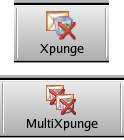 Xpunge is an extension
that allows the user to empty the trash and junk folders, and compact folders in multiple
Thunderbird accounts with a single action.
Thunderbird offers these two operations only for a single account and through separate
entries either in the File
menu ("File → Empty Deleted" or "File → Compact Folders") or in the context menu
("Right-Click → Empty Deleted" or "Right-Click → Empty Junk" or "Right-Click → Compact").
When multiple accounts are set up,
repeating the same steps for each account can become quite tedious. This is where
Xpunge comes in, combining the two actions (emptying the trash/junk folders and compacting folders)
in the convenience of a single button.
It offers a new "MultiXpunge" button that can be added to the main Thunderbird toolbar
and process multiple accounts simultaneously. The same functionality is also
available through an "Xpunge" menu added to Thunderbird's Menu Bar "Tools" menu.
Moreover, there is a separately configurable timer feature that allows processing of multiple accounts
to be done automatically at a specific time every day and at regular intervals from the
time Thunderbird is started.
Xpunge works on all types of Thunderbird accounts, including IMAP email accounts.
Xpunge is an extension
that allows the user to empty the trash and junk folders, and compact folders in multiple
Thunderbird accounts with a single action.
Thunderbird offers these two operations only for a single account and through separate
entries either in the File
menu ("File → Empty Deleted" or "File → Compact Folders") or in the context menu
("Right-Click → Empty Deleted" or "Right-Click → Empty Junk" or "Right-Click → Compact").
When multiple accounts are set up,
repeating the same steps for each account can become quite tedious. This is where
Xpunge comes in, combining the two actions (emptying the trash/junk folders and compacting folders)
in the convenience of a single button.
It offers a new "MultiXpunge" button that can be added to the main Thunderbird toolbar
and process multiple accounts simultaneously. The same functionality is also
available through an "Xpunge" menu added to Thunderbird's Menu Bar "Tools" menu.
Moreover, there is a separately configurable timer feature that allows processing of multiple accounts
to be done automatically at a specific time every day and at regular intervals from the
time Thunderbird is started.
Xpunge works on all types of Thunderbird accounts, including IMAP email accounts.