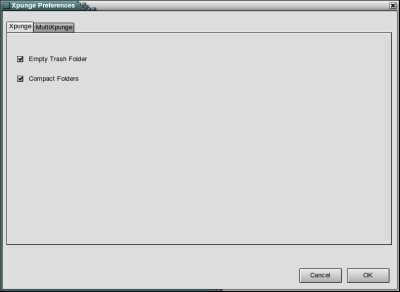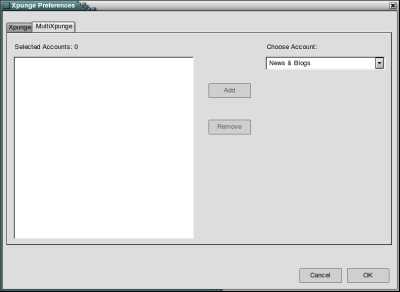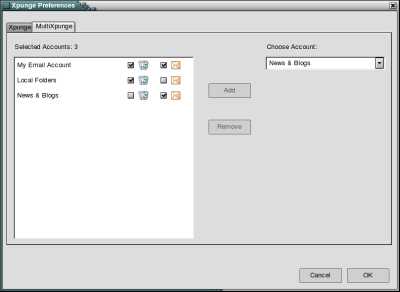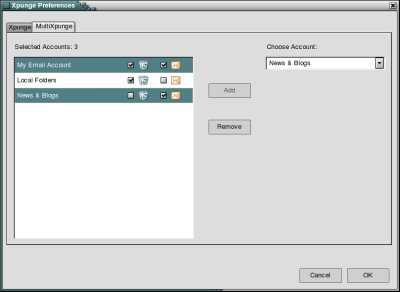Before you can use the two buttons you will have to configure the
preferences of the extension. Open the extensions window in Thunderbird, select the Xpunge
entry and then click on the "Preferences" button at the bottom of the extensions window.
The "Xpunge Preferences" window contains two tabs, one labelled "Xpunge" and another one
labelled "MultiXpunge", which control the functionality of the corresponding buttons.
The "Xpunge" tab contains two checkboxes that control the "Empty Trash Folder" and
the "Compact Folders" actions. The idea behind this extension ever since its conception
was to use both actions, however they have been made optional for more flexibility.
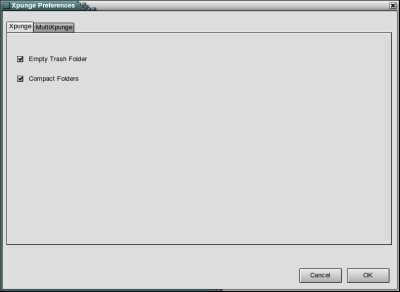
The "MultiXpunge" tab has
a drop-down list on the right side that contains all the accounts you have set up
in Thunderbird, a list on the left side that holds the accounts that are to be processed
by the "MultiXpunge" button, and two buttons in the center that add and remove accounts
from the latter list. The "Selected Accounts" counter displays the total number of accounts
currently added to the list below.
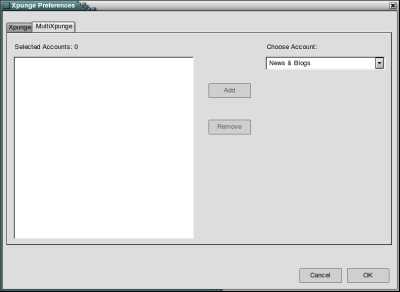
The list that holds the selected accounts has three columns. The first one contains
the name of the account, the second one contains a checkbox that controls
the "Empty Trash Folder" action and the last column contains a checkbox that controls
the "Compact Folders" action.
To add an account, select the account from the drop-down list and click the "Add" button.
Note that when the "MultiXpunge" tab is displayed, the drop-down list will display the
name of an account but the account is not considered selected (so the "Add" button is disabled).
You will have to expand the list and select an account (either the one displayed or a different
one) for the "Add" button to become enabled.
Currently you can only add one account at a time and of course you are not allowed to add
the same account more than once.
When an account is added to the list on the left, none of the two actions is selected by
default. You can subsequently choose which actions you want to be performed on each account
by selecting the corresponding checkboxes.
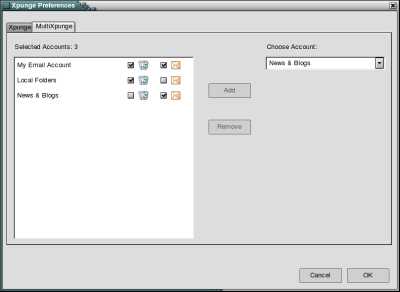
To remove an account, select the corresponding row from the list on the left side
and click the "Remove" button. This list allows you to select (and thus remove)
multiple accounts at the same time. The "Remove" button should not do anything
when no account has been selected, even if the button is enabled.
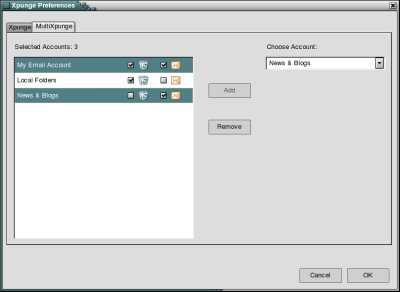
All entries in both lists display tooltips when the mouse pointer is placed over them, which
contain additional information for each entry. For the checkbox
columns in the list on the left side, the tooltips inform you of each checkbox's function.
For the account names in both lists, the tooltips contain the URI of the corresponding account.
In the (highly unlikely but "you know better") event that you wish to have two accounts with
the same name, you can use the URIs to distinguish them. This is the only case when
multiple entries with the same account name should exist in either list.
If you delete an account that has been added in the list of selected accounts, the account will
probably still be present in the list next time you open the preferences window (although the account
should not be processed if you use the "MultiXpunge" button). However, the deleted account should not be
present in the list after you restart Thunderbird.
All accounts are processed in the order they have been added to the list of selected accounts.
The extension is supposed to skip IMAP accounts if Thunderbird is in offline mode.
It also skips emptying the trash folder for NNTP accounts, which do not have a trash folder,
even if the corresponding checkbox is selected in the respective row.
|
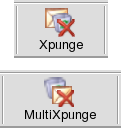 The extension adds two buttons on the main Thunderbird toolbar,
one called "Xpunge" and another one called "MultiXpunge". Notice that the buttons are not visible by default. You
will have to manually add them to the toolbar, by following these instructions. Also,
if you have not already done so, please read the following notice before installing
this extension. The "Xpunge" button
works on a single account, while "MultiXpunge" works on multiple accounts.
In order to use "Xpunge", you first have to select any folder in an account and then use the button to empty the
trash folder and compact all the folders of that account. On the other hand, you do not have to select any folders
before using "MultiXpunge". You can do it from any place in the Thunderbird window.
The extension adds two buttons on the main Thunderbird toolbar,
one called "Xpunge" and another one called "MultiXpunge". Notice that the buttons are not visible by default. You
will have to manually add them to the toolbar, by following these instructions. Also,
if you have not already done so, please read the following notice before installing
this extension. The "Xpunge" button
works on a single account, while "MultiXpunge" works on multiple accounts.
In order to use "Xpunge", you first have to select any folder in an account and then use the button to empty the
trash folder and compact all the folders of that account. On the other hand, you do not have to select any folders
before using "MultiXpunge". You can do it from any place in the Thunderbird window.